Date Specifications Report
Use this report to identify date types and corresponding dates on employees’ Date Specifications (0041) infotype records.
The following statewide variants are available for the Date Specifications Report:
- SWV_NONSTEERPT - SW_Variant_Non State Empee Rpt
Refer to the Statewide Variant List for more information.
Enter transaction code ZHR_RPTPA765 in the command field and click the Enter button.
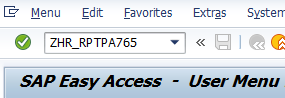
Complete the Period section.
The following fields will default:
- Reporting Period
 Tips:
Tips:The Period section will determine the time period of the employees and data that will display in the results.
Reporting Period will default to Today, but can be changed to a different key date or date range.
Using a date range will result in multiple rows of data if there are attributes (such as position, job, employee subgroup, etc.) that changed during the selected dates. Entering a Key Date may be preferred.
Reporting Period will default to set the Data Selection and Person Selection the same (recommended). Use the Show Person Selection Period button if you need to set the Person Selection as a different date than the Data Selection.
Complete the Selection Criteria section.
The following fields are optional:
- Personnel Number
- Employment Status
- Personnel area
- Personnel subarea
- Employee group
- Employee subgroup
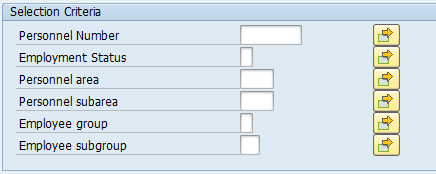 Tips:
Tips:The Selection Criteria section will assist in getting only the information needed. A selection is not required for each field.
Additional fields can be added to the Selection Criteria section using the Selection Fields button.
Leaving the Employment status field blank will bring Withdrawn (0) employees into your reports results. Use this selection field to restrict your report results to only active (3) and/or inactive (1) employees.
Complete the Program selections section.
The following fields are optional:
- Start Date of Date Spec-IT41
- Employee Group
- Personnel Area
- Date type
 Tips:
Tips:The Program selections section will assist in getting only the information needed. A selection is not required for each field.
Completing the Start Date of Date Spec-IT41 field will filter report results to those with a Date Specifications (0041) infotype start date within the date range entered.
If you enter a selection in the Date type field, the report results will only show employees who have that date type on their Date Specifications (0041) infotype record during the time period selected.
Complete the Output format section.
The following radio button selection will default:
- SAP List Viewer
 Tips:
Tips:The Output format section determines the format of the report results.
SAP List Viewer is the recommended report output format. However, additional options are available by clicking the Expand button.
- Tips:
Columns included in the report results depend on your default layout for this report. The report layout can be changed, saved or a previously saved layout can be selected.
The full column names will display when hovering the cursor over the column headings.
Effective Date is the start date of the Date Specifications (0041) infotype.

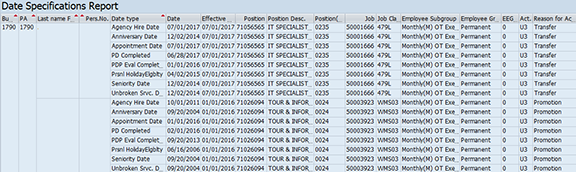
The following table maps each field to the infotype:
Example Scenarios
Below are examples of running the Date Specifications Report. This is not a comprehensive list of every scenario.
Example 1 - Identify employees with ZDNU date types
I need to identify employees who have a ZDNU date type on their current Date Specifications (0041) infotype record so I can clean up those records.
On the report selection screen:
Example 2 - Identify employees and their Agency Hire Date
My agency HR Director asked for a list of employees as of the beginning of the fiscal year (FY18) with their Agency Hire Date.
On the report selection screen: