Residence Tax Area - Change Existing Record
Use this procedure to make a correction to an employee’s Residence Tax Area (0207) infotype record. Residence Tax Area is used to identify the tax area and tax authorities that are applicable to the employee based on where they reside.
To process payroll, employees must have an active Residence Tax Area (0207) infotype record.
The tax areas and tax authorities entered here determine which tax types are assigned to an employee for residence-based taxes. Refer to the Out-of-State Employee Coding Guide and HRMS Data Definitions Resource Guide for more information on which taxes are controlled by this infotype.
The Residence Tax Area (0207) is used in combination with the Work Tax Area (0208), and Unemployment State (0209) infotype records to determine all applicable tax types for the employee.
See Additional Steps for Out-of-State Employees for more information on setting up an out-of-state employee.
Before beginning this procedure, consider using the Out-of-State Tax Authority Locator report to verify the applicable work tax area(s) for the employee.
Before setting an employee’s residence tax area to Oregon or Idaho, your agency must be configured in HRMS to collect Oregon or Idaho taxes. Agencies will not be able to save an Oregon or Idaho tax area unless they have completed the Additional Steps for Out-of-State Employees – Set-up Tax Company for OOS Tax Processing procedure first.
-
Step 1
Enter transaction code PA30 in the command field and click the Enter button.
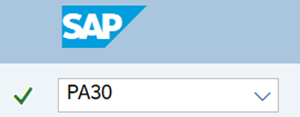
-
Step 2
Complete the following field:
- Personnel no.

-
Step 3
Click Enter to populate the employee information.
-
Step 4
On the Payroll tab, select the Residence Tax Area radio button.
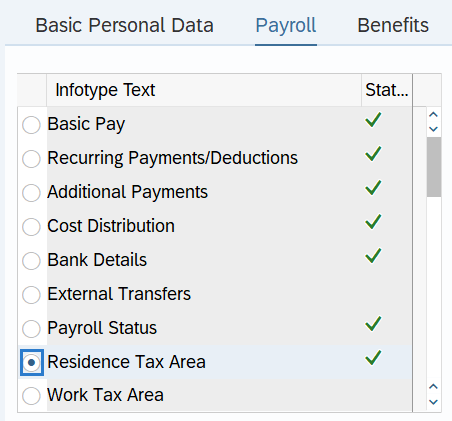
-
Step 5
In the Time period section, select All.
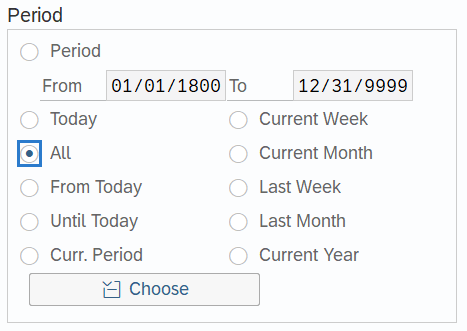
-
Step 6
Click the Overview button.
-
Step 7
Select the radio button to the left of the record you wish to correct.
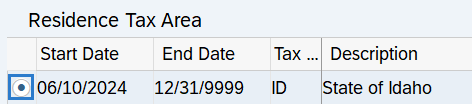
-
Step 8
Click the Change button.
TIPS:Using the Change button overwrites the existing record and should only be used when making corrections.
-
Step 9
Enter the necessary changes to the record.
 TIPS:
TIPS:In most cases, the Start and To dates should not be changed. Changing the Start or To dates will delete the record being updated.
If updates are made to the Start and To dates, HRMS will not retroactively collect taxes from an employee, but will refund an employee and correctly adjust the employer amounts (both collect or refund). Do not make retroactive changes across business areas or calendar years.
The tax area selected will populate the corresponding tax authorities. For example, selecting Tax Area ID will bring in FED and ID Tax Authorities.
Refer to the HRMS Data Definitions Resource Guide for more information on tax areas, tax authorities, and tax types. Do not use tax area codes other than WA, OR, or ID.
Washington, Oregon, and Idaho are the only states with tax areas configured in HRMS. For employees who reside outside of Washington, Oregon, and Idaho, set the tax area to WA and any out-of-state taxes will need to be calculated and collected manually. Setting the tax area to Washington will turn on federal taxes for the employee, unless they are systematically excluded from federal taxes.
-
Step 10
Click the Enter button to validate the information.
-
Step 11
Click the Save button.
TIPS:Additional pop-up windows may appear depending on what data you entered. Validate each pop-up message to ensure the data you've entered is accurate. You may need to continue clicking the Enter and Save buttons, after validating each message, until the record saves.
When updating the employee’s Residence Tax Area record, it is strongly recommended to check the employee’s other tax related infotype records to determine if updates are needed anywhere else as well. Refer to the Additional Steps for Out-of-State Employees – Set Up Out-of-State Employee and Additional Steps for Out-of-State Employees – End Out-of-State Employee user procedures if updates are needed.
If the employee is exempt from any of the tax types under the selected tax authorities, refer to the Other Taxes US user procedures to create or maintain exemptions.
Out-of-state Residence Tax Area records must be updated to return the employee back to the state of Washington by the losing agency when an employee transfers to a new agency, when an employee separates, or when an employee no longer resides in Oregon or Idaho. Follow the Additional Steps for Out-of-State Employees – End Out-of-State Employee user procedure for more information.
The only exception is if the gaining agency has communicated to the losing agency that the employee will continue living out-of-state and the gaining agency is fully configured for the applicable OOS taxes and has requested the OOS tax infotype records remain active.
