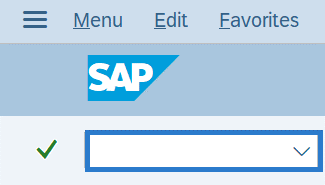System Icons
Use this procedure to navigate icons within HRMS. Toolbars may vary in HRMS depending on the transaction you are performing and your professional roles.
![]()
Use this procedure to navigate icons within HRMS. Toolbars may vary in HRMS depending on the transaction you are performing and your professional roles.
![]()
Use this procedure to navigate the HRMS screen.
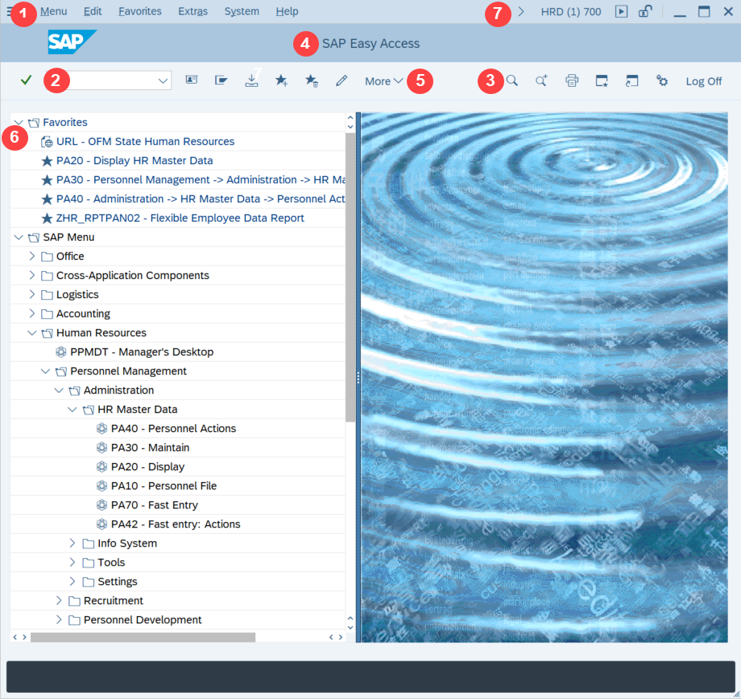
Use this procedure to reorganize your favorites within the Favorites folder.
Use this procedure to create subfolders within your Favorites folder to keep your favorites organized.
You can rename or edit your favorites once you have created a folder.
Use this procedure to remove favorites that you previously added to your Favorites list.
Use this procedure to create direct access to all the websites you might need while working in HRMS.
Use this procedure to save the transactions you access the most often as favorites. There are five options to add a transaction to your Favorites folder from the SAP Easy Access screen.
Option 1 - Select the transaction from the menu tree and click the Add to Favorites button.
![]()
Use this procedure to display the technical name in HRMS. Every transaction has a name and technical name. For example, Maintain HR Master Data’s technical name (or transaction code) is PA30.
Every HRMS transaction is assigned a transaction code.