Employee Duty Station Reports - Employee Duty Station Data
Use this report to view employee duty station and telework/flexible schedule information for all employees as of a Key Date and based on selection criteria specified in the selection section. This report supports Executive Order 16-07, Building a Modern Work Environment.
The following statewide variants are available for the Employee Duty Station Reports - Employee Duty Station Data:
- SWV_COUNTY - SWV_COUNTY
Refer to the Statewide Variant List for more information.
An employee’s duty station or telework/flexible schedule information defaults to the position’s duty station and telework/flexible schedule settings on the Address (1028) and Telework/Flex Work (POS) (9901) infotypes. If the employee has an override to the position’s duty station on their Duty Station Address (9105) infotype or if the employee has an override to the position’s telework/flexible schedule on their Telework/Flex Work (Employee) (9106) infotype, the employee’s overridden value(s) for these fields will be displayed on this report.
To view all position duty station and telework/flexible schedule information, including vacant position information, refer to Position Duty Station Reports (ZHR_RPTOMN04).
Enter transaction code ZHR_RPTPA805 in the command field and click the Enter button.
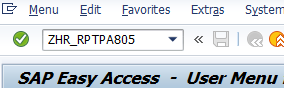
Select the Employee Duty Station Data radio button.
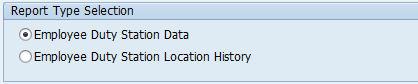 Tips:
Tips:This report procedure details using the Employee Duty Station Data selection. Refer to the Employee Duty Station Reports - Employee Duty Station Location History report procedure for using that report selection.
Complete the Period section.
The following field will default:
- Key Date (As-of-Date)
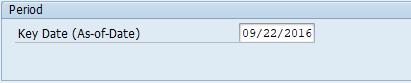 Tips:
Tips:Key Date (As-of-Date) field defaults to current date, but may be changed.
Duty station and telework/flexible schedule data was first available in HRMS in 2016.
Complete the Selection section.
The following fields are optional:
- Personnel Number
- Personnel Area
- Business Area
- Position
- Personnel Subarea
- Employment Status
- Organizational Unit
- Job Object ID
- Job Abbreviation
- Work Contract
- Telework
- Flextime
- Compressed Workweek
- UFI
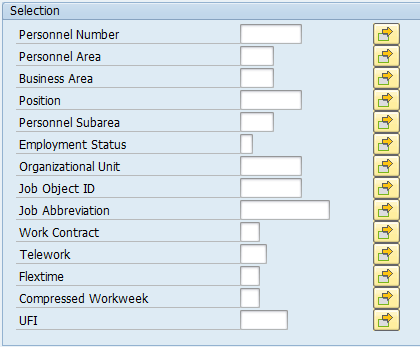 Tips:
Tips:The Selection section will assist in getting only the information needed. A selection is not required for each field.
UFI is a number that is assigned to all state facilities listed in the Facilities Inventory System. A list of UFI codes are available by clicking the match code in the UFI field. Refer to the HRMS Search - UFI Matchcode user procedure for more information.
Job Abbreviation field is case sensitive.
Leaving the Employment Status field blank will bring Withdrawn (0) employees into your reports results. Use this selection field to restrict your report results to only Active (3) and/or Inactive (1) employees.
Previously saved layout variants may be added to Output Format section.
 Tips:
Tips:A Layout Variant is not required. Leaving this field blank will result in a default layout for this report.
- Tips:
Columns included in the report results depend on your default layout for this report. The report layout can be changed, saved or a previously saved layout can be selected.
The full column names will display when hovering the cursor over the column headings.
As of Date is the key date entered on the report selection screen.
If the Position UFI Override column has an X in the box, the duty station data is coming from the employee’s Duty Station Address (9105) infotype.
If the Position UFI Override column does not display an X, the data is coming from the employee’s assigned position’s Address (1028) infotype.
Use this report and add the Worksite and Duty Station columns to your layout to ensure all employee location information is in sync.

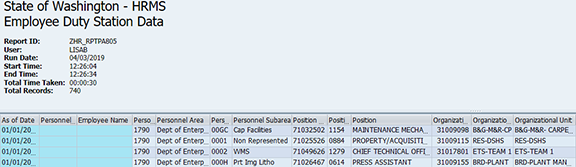


The following table maps each field to the infotype:
Example Scenario
Below is an example of running the Employee Duty Station Reports - Employee Duty Station Data. This is not a comprehensive list of every scenario.
Example 1 - Identify employees with inconsistent work county coding.
My agency's budget office called because they are receiving inconsistent county codes in their system that feeds from HRMS. I need to identify the inconsistencies so that I can clean up those records.