Employee Duty Station Reports - Employee Duty Station Location History
Use this report to view employee duty station and telework/flexible schedule information for all employee’s history within a date range and based on selection criteria specified in the selection section. This report supports Executive Order 16-07, Building a Modern Work Environment.
Historical reports, such as this, will display multiple rows for any employee attribute changes that span infotypes since effective dates may be different.
An employee’s duty station or telework/flexible schedule information defaults to the position’s duty station and telework/flexible schedule settings on the Address (1028) and Telework/Flex Work (POS) (9901) infotypes. If the employee has an override to the position’s duty station on their Duty Station Address (9105) infotpye or if the employee has an override to the position’s telework/flexible schedule on their Telework/Flex Work (Employee) (9106) infotype, the employee’s overridden value(s) for these fields will be displayed on this report.
To view all position duty station and telework/flexible schedule information, including vacant position information, refer to Position Duty Station Reports (ZHR_RPTOMN04).
Enter transaction code ZHR_RPTPA805 in the command field and click the Enter button.
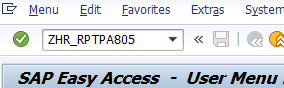
Select the Employee Duty Station Location History radio button.
 Tips:
Tips:This report procedure details using the Employee Duty Station Location History selection. Refer to the Employee Duty Station Reports - Employee Duty Station Data report procedure for using that report selection.
Complete the Period section.
The following fields with default:
- Period From
- Period To
 Tips:
Tips:Period from and to dates will default to current date, but may be changed.
Duty station and telework/flexible schedule data was first available in HRMS in 2016.
Complete the Advanced Display Option section.
Select one of the following radio buttons:
- Compress Data - Generates Unique Lines of Data
- Show All Data - Generates All Lines of Data
 Tips:
Tips:The radio button will default to Compress Data - Generates Unique Lines of Data, but may be changed.
Compress Data - Generates Unique Lines of Data will pull data from several infotypes. The compressed data option will only display changes in the rows of data that are in the columns displayed in the report results. Example: There is an update to the Time Administrator field on the Organizational Assignment (0001) infotype. This field is not displayed in the report results. The report will not insert another row of data with the start date of the Time Administrator field update.
Show All Data - Generates All Lines of Data will pull data from several infotypes. The show all data option will display rows of data if there was a change made on one of the infotypes even if the field is not displayed on the report. Example: There is an update to the Time Administrator field on the Organizational Assignment (0001) infotype. This field is not displayed in the report results. The report will insert another row of data with the start date of the Time Administrator field update. Other than the start date, the data displayed in the report result columns will remain the same.
Complete the Selection section.
The following fields are optional:
- Personnel Number
- Personnel Area
- Business Area
- Position
- Personnel Subarea
- Employment Status
- Organizational Unit
- Job Object ID
- Job Abbreviation
- Work Contract
- Telework
- Flextime
- Compressed Workweek
- UFI
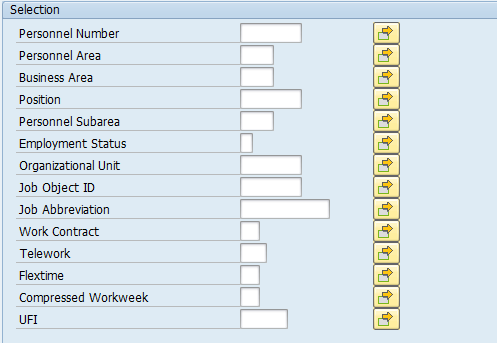 Tips:
Tips:The Selection section will assist in getting only the information needed. A selection is not required for each field.
UFI is a number that is assigned to all state facilities listed in the Facilities Inventory System. A list of UFI codes are available by clicking the match code in the UFI field. Refer to the HRMS Search - UFI Matchcode user procedure for more information.
Job Abbreviation field is case sensitive.
Leaving the Employment Status field blank will bring Withdrawn (0) employees into your reports results. Use this selection field to restrict your report results to only Active (3) and/or Inactive (1) employees.
Previously saved layout variants may be added to the Output Format section.
 Tips:
Tips:A Layout Variant is not required. Leaving this field blank will result in a default layout for this report.
- Tips:
Columns included in the report results depend on your default layout for this report. The report layout can be changed, saved or a previously saved layout can be selected.
Begin Date and End Date are the dates entered on the report selection screen.
The full column names will display when you hover the cursor over the column headings.
Reminder: Results contain data from several infotypes. Depending on the Advanced Display Option selected, results may display as unique rows of data for fields that are displayed in the report results or it may display multiple rows of data if there was a change made on one of the infotypes - even if the field is not displayed on the report.
If the Position UFI Override column has an X in the box, the duty station data is coming from the employee’s Duty Station Address (9105) infotype.
If the Position UFI Override column does not display an X, the data is coming from the employee’s assigned position’s Address (1028) infotype.
There are several fields in this report with a “ZDNU” prefix. The “ZDNU” on these optional fields indicates “DO NOT USE” because on the historical report these fields will be blank:
- ZDNU-Duty Station County (IT1660)
- ZDNU-Duty Station County Code (IT1660)
- ZDNU-Employee Count
- ZDNU-Worksite County
- ZDNU-Worksite County Code

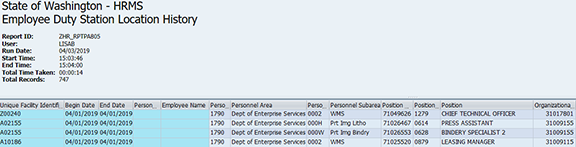


The following table maps each field to the infotype: