WMS and EMS Reports - WMS Salary Status Review Notification
Use this report to view WMS employees and associated data for a specific key date or date range.
Caution: This report has logic built in that may be flawed. It attempts to identify Contract Actions, Review Actions, Salary Actions, and Status Actions. There may be better ways to identify or track this information, such as the Actions Report (ZHR_RPTPA807) or Employee Basic Pay IT 8 History Report (ZHR_RPTPAIT08).
The WMS and EMS Reports have four different report options. Use this procedure when running the WMS Salary/Status/Review Notification report.
The WMS Salary/Status/Review Notification report was built to display employees who are assigned the WMS Personnel Subarea. If employees are assigned to a WMS Job but their Personnel Subarea is not set to WMS, then they will not display in this report.
Enter transaction code ZHR_RPTPA802 in the command field and click the Enter button.
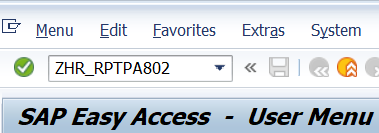
Complete the Period section.
The following fields will default:
- Period From
- Period To
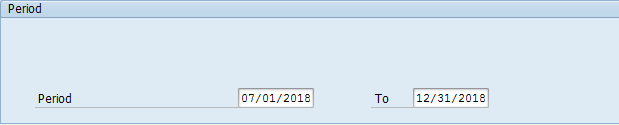 Tips:
Tips:The Period From and To fields will default to today’s date, but may be changed to a different date or date range.
Report results will include all WMS employees who were active at any point during the period selected.
Complete the Selection section.
The following fields are optional:
- Personnel Number
- Personnel area
- Business area
- Organizational unit
- Job
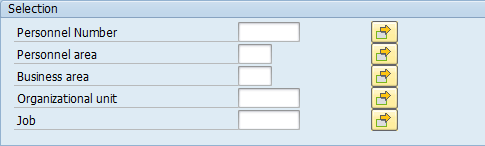 Tips:
Tips:The Selection section will assist in getting only the information needed. A selection is not required for each field.
Select the WMS Salary/Status/Review Notification radio button.
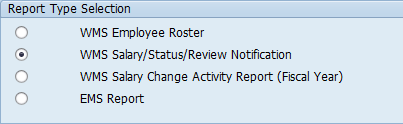 Tips:
Tips:This report procedure details using the WMS Salary/Status/Review Notification selection. Refer to the other WMS and EMS Reports procedures for using the different report selections:

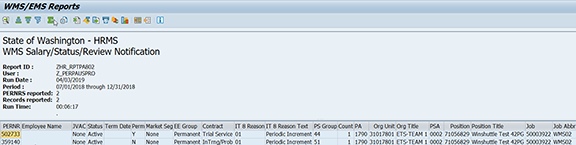
The following table maps each field to the infotype: